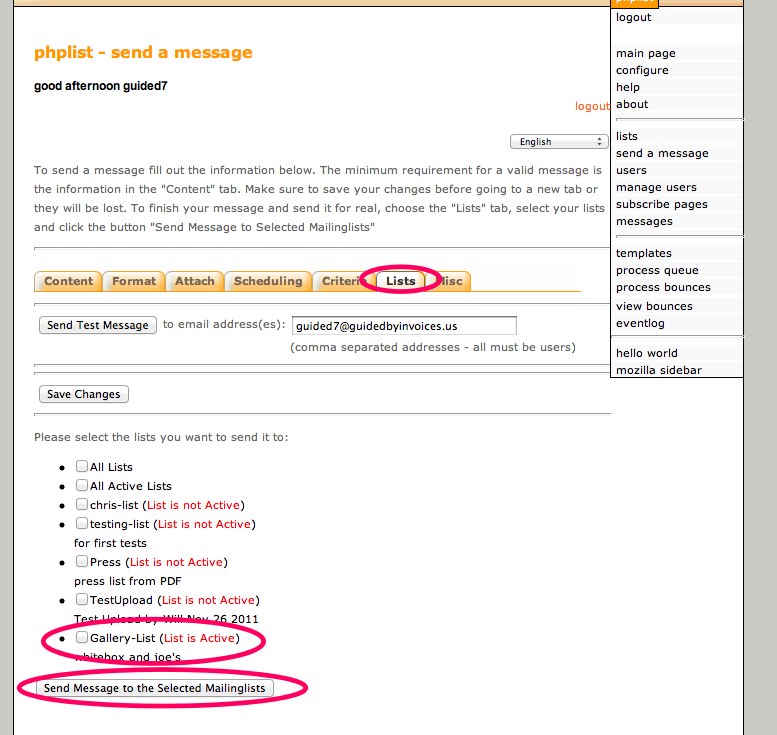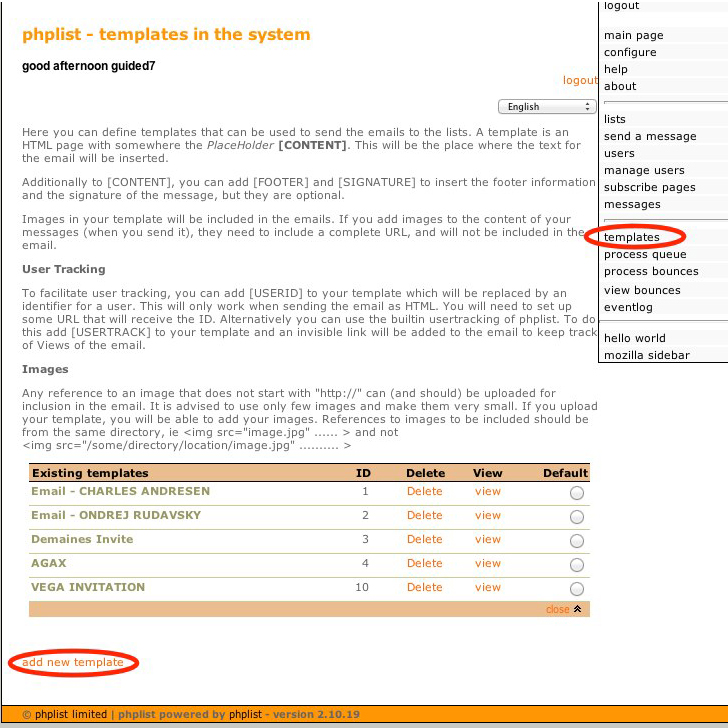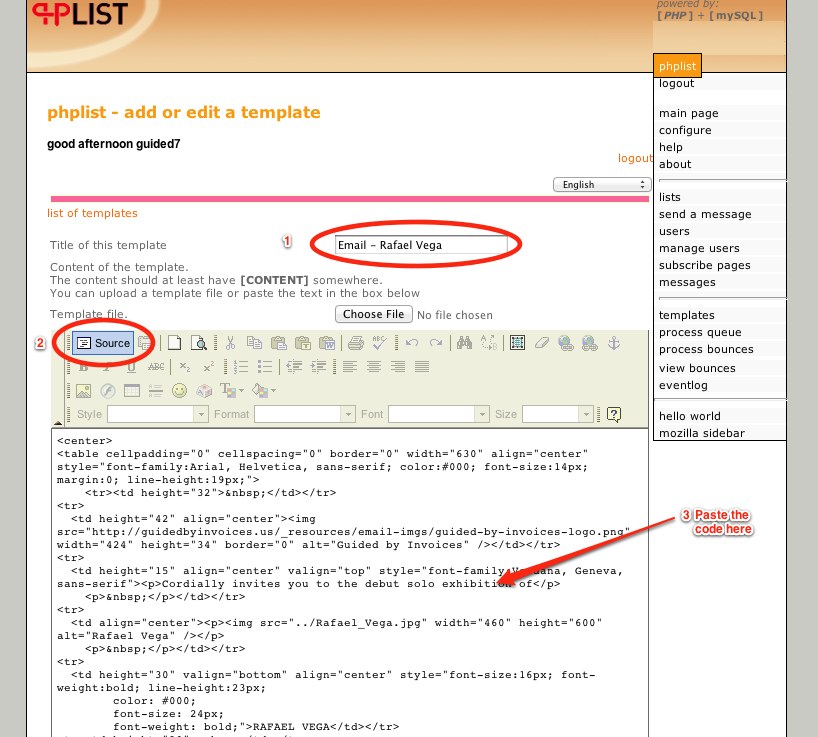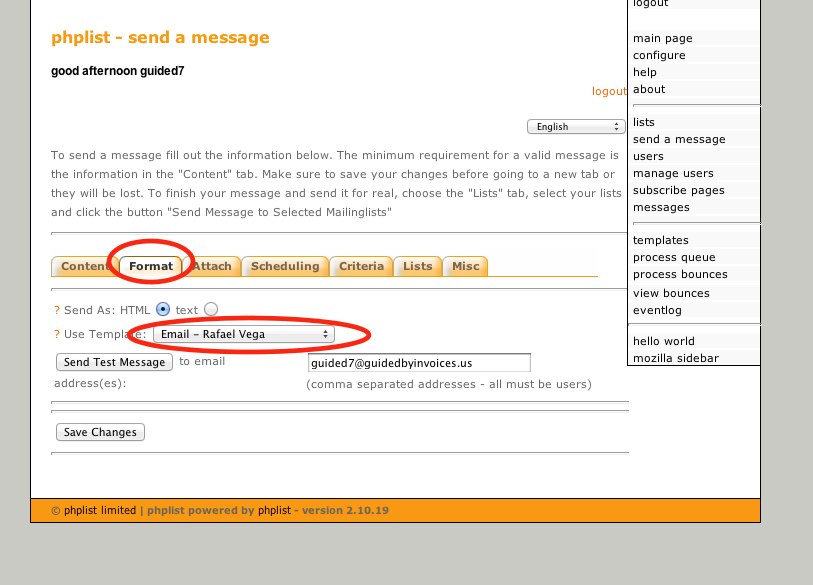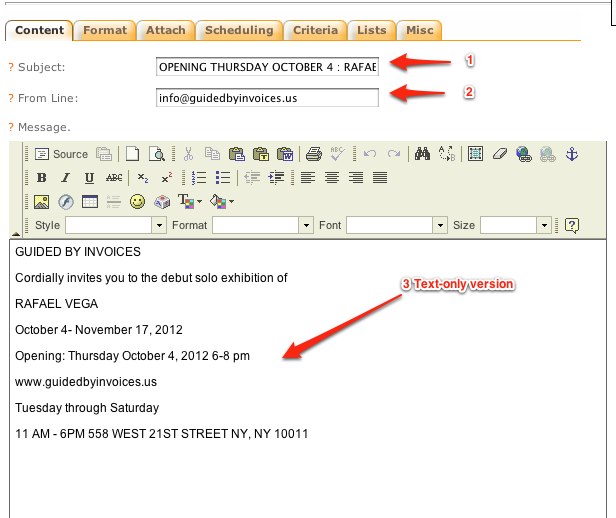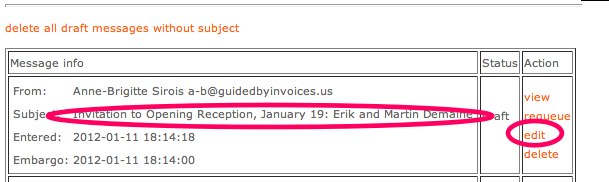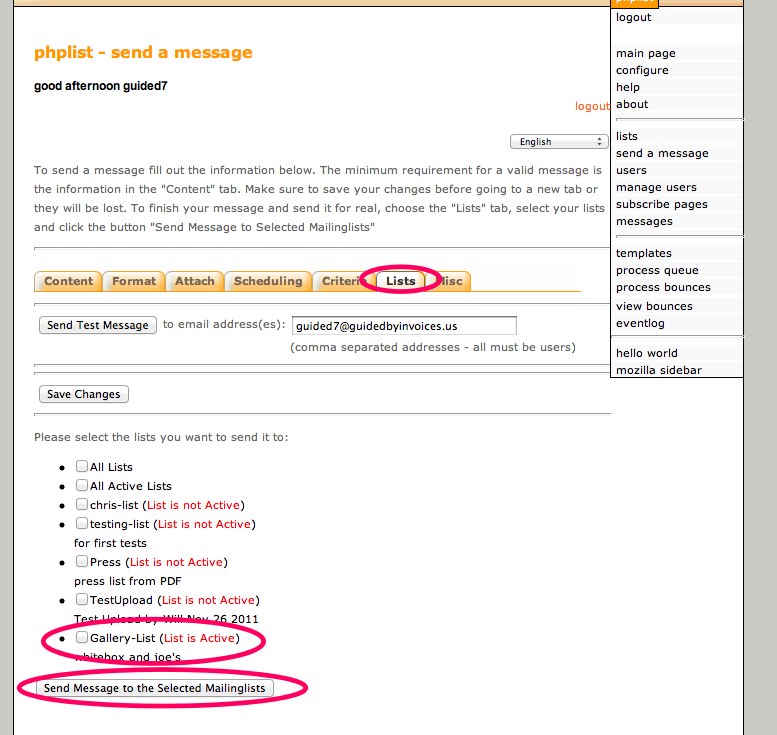PHPList: Creating and Sending a Message
PREPARING THE HTML EMAIL
— Make the code of the email from a pre-existing template.
— Important: be sure that all image references are absolute links. This means that they include the “http://“ at the beginning of the src=“” tag. This makes it so people anywhere can see the image.
- Wrong: ../rafael-vega.jpg
- Right: http://guidedbyinvoices.us/_resources/email-imgs/rafael-vega.jpg
Generally there will be two images to check: 1) The logo for the gallery , and 2) the artist’s image as well as any PDF link.
CREATE THE TEMPLATE
— Once you have the HTML email ready to go, (for example, this invitation http://guidedbyinvoices.us/emails/7-Vega.html) the next step is to take the code, and make a template from it in PHPList.
— While looking at the source code, copy from beneath the <body> tag to the closing body tag </body> but not including it.
— Open PHPList http://guidedbyinvoices.us/phplist/admin/
— Choose “Templates” on the right menu.
— Choose “Add new template” at the bottom of the page.
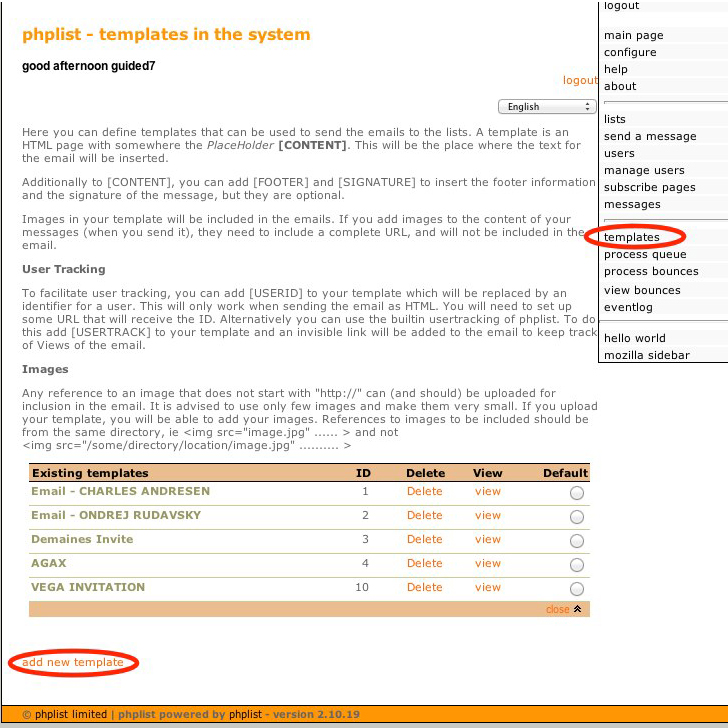
— Fill in the title of the template, e.g. “Email - Rafael Vega”
— Choose “source” from the editor.
— In the large area beneath, paste in the code you’ve copied.
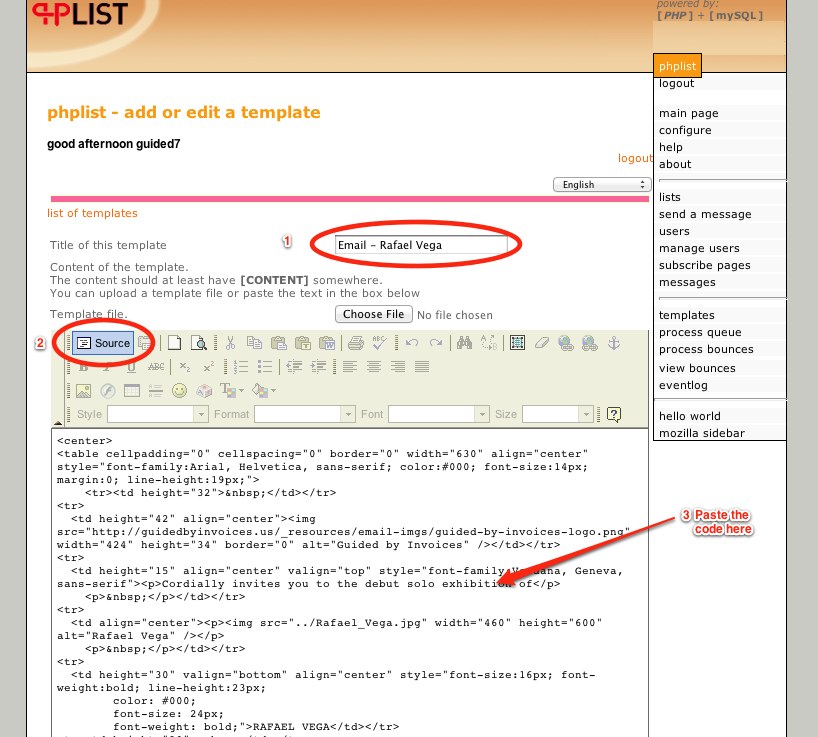
— Click “Save changes.”
— The program may give you a warning. Note that it’s often incorrect when saying images don’t exist — you’ll have to check to see if it works with a test email.
CREATE AND TEST THE EMAIL
— Choose “Send a message” from the right menu.
— Choose the “Format” tab.
— From the pop-up next to “Use Template” choose the template you’ve just created.
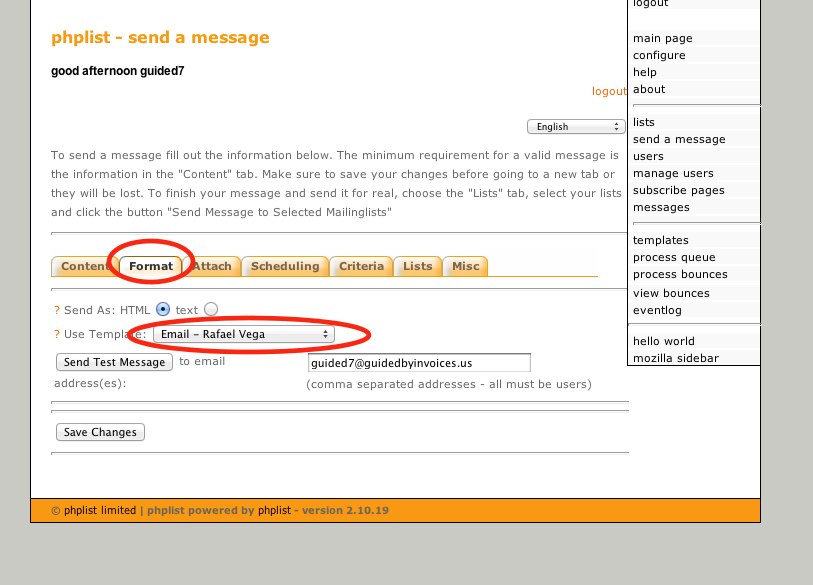
— Choose the “Content” tab.
— Fill out the subject and from field (info@guidedbyinvoices.us)
— The main field here contains a text-only version of the email. It’s important to fill this out, as previews in mail programs (especially on mobile devices) display only this text.
— Paste a text-only version of the email.
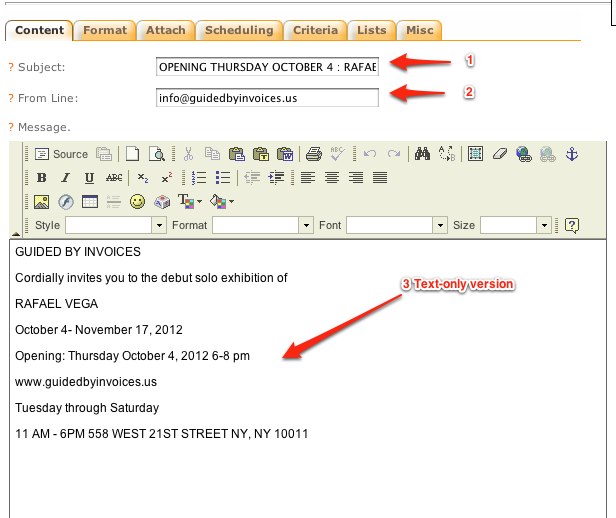
— Fill out the email address field at the bottom with your own email address.
— Click “Send Test Message.”
— When you are satisfied with it, follow the “Sending the Email” instructions below.
SENDING THE EMAIL
— Choose "messages" on sidebar
— Choose "edit" on Invitation to Opening Reception, January 19: Erik and Martin Demaine under drafts:
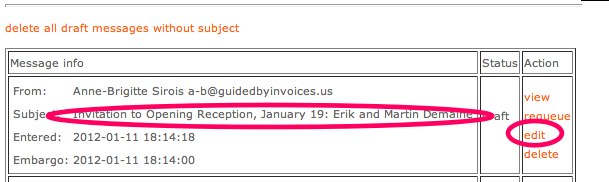
— Choose "lists" under the tabs
— Select gallery list
— Click "Send messages to the selected mailinglists"
— Choose to process it, and reprocess it every hour